가상 키패드
DOS/DOSX 콘솔용 설명입니다
(ARCADE 콘솔용 설명은 https://www.dosgameplayer.com/2023/10/virtual-keypad-arcade-ko.html )
마우스의 움직임, 마우스 버튼 클릭, 키보드의 입력키 를 지원합니다
JSON 데이터를 수정해서 키패드를 추가 / 삭제 가능합니다
UI 를 이용한 변경
JSON 을 이용한 변경
키패드 추가 방법
1. 사용자 키패드 설정 : True
2. DOSGamePlayer.com 에서 게임 설정 가져오기 클릭
3. Set1 버튼 클릭
필요시 연필 아이콘 클릭해서 직접 변경
설정된 값은 게임 실행시에 자동 적용 됩니다.
JSON 파일 구조
Layer : 여러 개의 키를 조합한 그룹
1개의 Layer 에 70개의 Key 를 배치 가능
Layer 는 여러 개로 구성 가능 (Layer1, Layer2 ... ) 레이어간은 type: Switch 키로 이동합니다
{
"version":2,
"layers": [
{
"grid": "square",
"title": "layer1",
"controls": [
{
"row": 0,
"column": 0,
"symbol": "↑",
"type": "Key",
"mapTo": [
328
]
},
.....
여러 개의 Key 추가 가능
]
},
...
여러 개의 Keypad Layer 추가 가능
]
}
JSON 코드를 레이어로 나타내면 row 0 , column 0 에 ↑ 모양의 버튼을 넣고 클릭시 328 번으로 작동된다
- Key : 키보드의 키 입력
- mapTo : 클릭시 입력되는 값 (배열 가능)
- symbol : 표시할 기호 (아무 문자나 입력가능, 3자리까지 표시됨)
- Switch : Layer 간의 화면 이동
- layerName : 설정한 layerName 으로 이동
- symbol : 표시할 기호 (아무 문자나 입력가능, 3자리까지 표시됨)
- Keyboard : 가상 키보드를 띄우거나 해제 하거나
- symbol : ⌨
- PointerButton : 마우스 버튼 입력
- button : 0 또는 1 (0:왼쪽버튼, 1:오른쪽버튼)
- click : true 또는 false (true : 클릭 후 button 값이 0 으로 회귀, false : 클릭 후 button 값 회귀되지 않음)
- symbol : 표시할 기호 (아무 문자나 입력가능, 3자리까지 표시됨)
- NippleActivator : 주변 8칸을 가상 스틱으로 입력할 수 있게 변경
- symbol : 표시할 기호 (아무 문자나 입력가능)
- PointerMove : 마우스 포인터를 정한 x, y 위치로 이동
- x : 0...1
- y : 0...1
- symbol : 표시할 기호 (아무 문자나 입력가능, 3자리까지 표시됨)
- ScreenMove : 마우스 포인터를 방향으로 정한 화면의 끝으로 이동
- direction : up, down, left, right, up-left, up-right, down-left, down-right
- symbol : 표시할 기호 (아무 문자나 입력가능, 3자리까지 표시됨)
모든 Key 들은 row 와 column 값은 기본 입니다. (동일한 layer 에서 중첩되면 안됨)
- row : 0..6
- column : 0..9
삼국지 영걸전 Keypad 수정하기
삼국지 Keypad 정보는 아래와 같다
{
"version": 2,
"layers": [
{
"grid": "square",
"title": "left",
"controls": [
{
"row": 5,
"column": 0,
"type": "PointerButton",
"symbol": "RMB",
"button": 1,
"click": true
},
{
"row": 0,
"column": 7,
"type": "Switch",
"symbol": "L",
"layerName": "left"
},
{
"row": 0,
"column": 8,
"type": "Switch",
"symbol": "R",
"layerName": "right"
},
{
"row": 0,
"column": 9,
"type": "Keyboard",
"symbol": "⌨"
}
]
},
{
"grid": "square",
"title": "right",
"controls": [
{
"row": 5,
"column": 9,
"type": "PointerButton",
"symbol": "RMB",
"button": 1,
"click": true
},
{
"row": 0,
"column": 7,
"type": "Switch",
"symbol": "L",
"layerName": "left"
},
{
"row": 0,
"column": 8,
"type": "Switch",
"symbol": "R",
"layerName": "right"
},
{
"row": 0,
"column": 9,
"type": "Keyboard",
"symbol": "⌨"
}
]
}
]
}
이미지로 구성하면
에디터 선택을 위한 숫자 1, 숫자 2 버튼
화면 클릭시 마우스 왼쪽 버튼이 클릭되는 것을 막는 버튼
마우스 왼쪽 버튼을 추가 한다
에디터 선택을 위한 숫자 1, 숫자 2 버튼
{
"row": 0,
"column": 0,
"type": "Key",
"symbol": "1",
"mapTo": [ 49 ]
},
{
"row": 1,
"column": 0,
"type": "Key",
"symbol": "2",
"mapTo": [ 50 ]
},
화면 클릭시 마우스 왼쪽 버튼이 클릭되는 것을 막는 버튼
{
"row": 1,
"column": 9,
"type": "PointerButton",
"symbol": "MBx",
"button": 2,
"click": false
},
마우스 왼쪽 버튼
{
"row": 5,
"column": 8,
"type": "PointerButton",
"symbol": "LMB",
"button": 0,
"click": true
},
left 레이어에 추가 (RMB 를 5,1 로 이동)
{
"row": 0,
"column": 0,
"type": "Key",
"symbol": "1",
"mapTo": [ 49 ]
},
{
"row": 1,
"column": 0,
"type": "Key",
"symbol": "2",
"mapTo": [ 50 ]
},
{
"row": 1,
"column": 9,
"type": "PointerButton",
"symbol": "MBx",
"button": 2,
"click": false
},
{
"row": 5,
"column": 0,
"type": "PointerButton",
"symbol": "LMB",
"button": 0,
"click": true
},
{
"row": 5,
"column": 1,
"type": "PointerButton",
"symbol": "RMB",
"button": 1,
"click": true
},
right 레이어에 추가
{
"row": 1,
"column": 9,
"type": "PointerButton",
"symbol": "MBx",
"button": 2,
"click": false
},
{
"row": 5,
"column": 8,
"type": "PointerButton",
"symbol": "LMB",
"button": 0,
"click": true
},
수정된 Keypad
{
"version": 2,
"layers": [
{
"grid": "square",
"title": "left",
"controls": [
{
"row": 0,
"column": 7,
"type": "Switch",
"symbol": "L",
"layerName": "left"
},
{
"row": 0,
"column": 8,
"type": "Switch",
"symbol": "R",
"layerName": "right"
},
{
"row": 0,
"column": 9,
"type": "Keyboard",
"symbol": "⌨"
},
{
"row": 0,
"column": 0,
"type": "Key",
"symbol": "1",
"mapTo": [ 49 ]
},
{
"row": 1,
"column": 0,
"type": "Key",
"symbol": "2",
"mapTo": [ 50 ]
},
{
"row": 1,
"column": 9,
"type": "PointerButton",
"symbol": "MBx",
"button": 2,
"click": false
},
{
"row": 5,
"column": 0,
"type": "PointerButton",
"symbol": "LMB",
"button": 0,
"click": true
},
{
"row": 5,
"column": 1,
"type": "PointerButton",
"symbol": "RMB",
"button": 1,
"click": true
}
]
},
{
"grid": "square",
"title": "right",
"controls": [
{
"row": 5,
"column": 9,
"type": "PointerButton",
"symbol": "RMB",
"button": 1,
"click": true
},
{
"row": 0,
"column": 7,
"type": "Switch",
"symbol": "L",
"layerName": "left"
},
{
"row": 0,
"column": 8,
"type": "Switch",
"symbol": "R",
"layerName": "right"
},
{
"row": 0,
"column": 9,
"type": "Keyboard",
"symbol": "⌨"
},
{
"row": 1,
"column": 9,
"type": "PointerButton",
"symbol": "MBx",
"button": 2,
"click": false
},
{
"row": 5,
"column": 8,
"type": "PointerButton",
"symbol": "LMB",
"button": 0,
"click": true
}
]
}
]
}
변경 전
변경 후
MapTo 정보
0 = 48; 1 = 49; 2 = 50; 3 = 51; 4 = 52; 5 = 53; 6 = 54; 7 = 55; 8 = 56; 9 = 57; a = 65; b = 66; c = 67; d = 68; e = 69; f = 70; g = 71; h = 72; i = 73; j = 74; k = 75; l = 76; m = 77; n = 78; o = 79; p = 80; q = 81; r = 82; s = 83; t = 84; u = 85; v = 86; w = 87; x = 88; y = 89; z = 90; f1 = 290; f2 = 291; f3 = 292; f4 = 293; f5 = 294; f6 = 295; f7 = 296; f8 = 297; f9 = 298; f10 = 299; f11 = 300; f12 = 301; kp0 = 320; kp1 = 321; kp2 = 322; kp3 = 323; kp4 = 324; kp5 = 325; kp6 = 326; kp7 = 327; kp8 = 328; kp9 = 329; kpperiod = 330; kpdivide = 331; kpmultiply = 332; kpminus = 333; kpplus = 334; kpenter = 335; esc = 256; tab = 258; backspace = 259; enter = 257; space = 32; leftalt = 342; rightalt = 346; leftctrl = 341; rightctrl = 345; leftshift = 340; rightshift = 344; capslock = 280; scrolllock = 281; numlock = 282; grave = 96; minus = 45; equals = 61; backslash = 92; leftbracket = 91; rightbracket = 93; semicolon = 59; quote = 39; period = 46; comma = 44; slash = 47; printscreen = 283; pause = 284; insert = 260; home = 268; pageup = 266; delete = 261; end = 269; pagedown = 267; left = 263; up = 265; down = 264; right = 262; extra_lt_gt = 348;
↖ ↑↗
← →
↙↓↘
␛ ↵ Ⓡ Ⓛ Ⓧ Ⓞ ⇥ ␠ ␈ ␡ ␛ ⌥ ⇧ ⌘ ⌫ ⌨


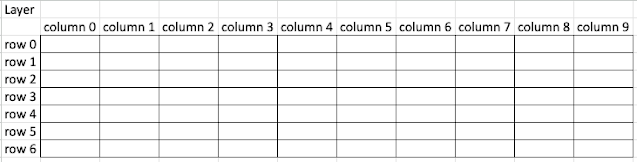
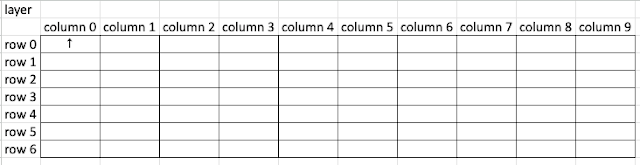
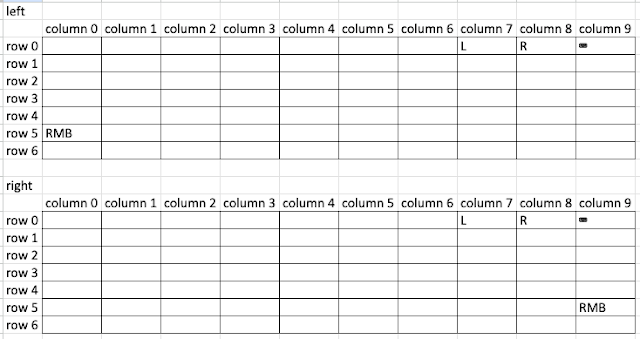
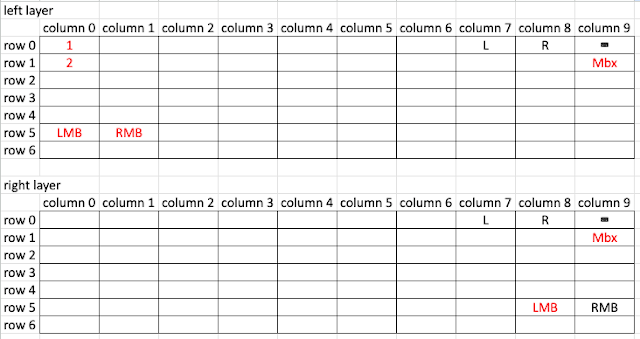

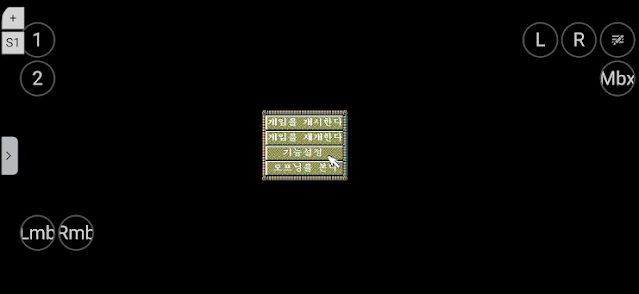


Post a Comment